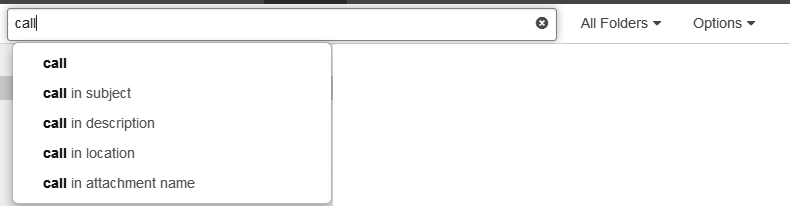Calendar
7.8. Searching for Appointments
In order to search for specific appointments, you can use the following search criteria:
search terms for subject, description, location, attachments' names, participants
calendars that are to be searched
appointment confirmation status
time frame of the appointment creation, related to the current date: one month, three months, one year
type: all, series, single appointment
How to search for appointments:
Click on the input field. Additional icons are displayed.
-
Enter a search term in the input field. The search menu opens.
Define the data sources to be searched by clicking on an entry in the search menu.
If clicking on the search term or pressing enter, the following data sources are searched: subject, description
-
In order to only search in the subject, click on in the search menu.
Accordingly, you can limit the search to the description, location or the attachment's name.
In order to search for appointments with a specific participant, click on a name in the search menu.
The search results are displayed in the list that is shown in the display area.
-
To select a calendar for the search, click the icon in the input field. The calendar that is searched, is displayed in the drop-down. To select another calendar, open the drop-down.
If you select , all private, public, and shared calendars are searched.
You have the following options to limit the search to specific appointments:
To limit the search to appointments with a specific confirmation status, click the icon in the input field. Open the drop-down. Select a status.
To limit the search to a specific time range, click the icon in the input field. Open the drop-down. Select a time range.
To limit the search to single or recurring appointments, click the icon in the input field. Open the drop-down. Select a type.
To refine the search result, enter further search terms: To remove a search term, click the iconnext to the search term.
In order to finish the search, click the icon in the input field.
Parent topic: Calendar