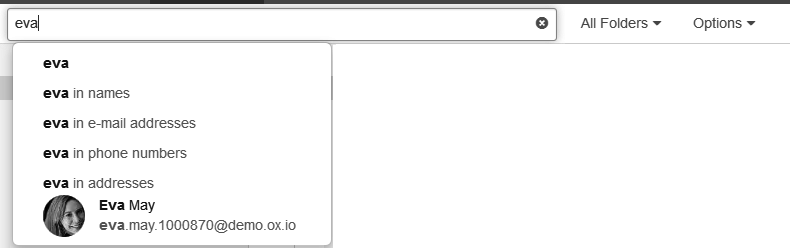Address Book
6.9. Searching for contacts
In order to search for specific contacts, you can use the following search criteria:
-
search terms for name, E-Mail address, phone number, department, address
Depending on the configuration, you can use department as search term.
address books that are to be searched
type: all, contact, distribution list
How to search for contacts:
Click on the input field. Additional icons are displayed.
-
Enter a search term in the input field. The search menu opens.
Define the data sources to be searched by clicking on an entry in the search menu.
If clicking on the search term or pressing enter, the following data sources are searched: name, address, phone number
-
In order to only search in names, click on in the search menu.
Accordingly, you can limit the search to E-Mail addresses, phone numbers, departments or addresses.
In order to search for a contact matching the search term, click on a name in the search menu.
The search results are displayed in the list that is shown in the display area.
-
To select an address book for the search, click the iconin the input field. The address book that is searched, is displayed in the drop-down. To select another address book, open the drop-down.
If you select , all private, public, and shared address books are searched.
To limit the search to contacts or distribution lists, click the icon in the input field. Open the drop-down. Select a type.
To refine the search result, enter further search terms: To remove a search term, click the iconnext to the search term.
In order to finish the search, click the icon in the input field.
Parent topic: Address Book