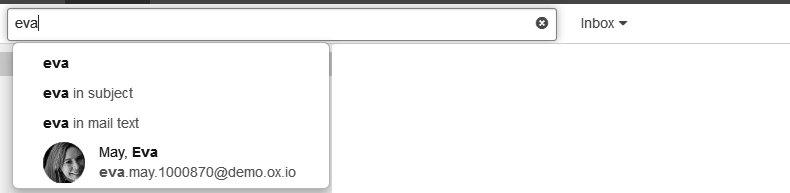5.8. Searching for E-Mails
In order to search for specific E-Mails, you can use the following search criteria:
search terms for subject, E-Mail text, sender, recipients, attachment name
-
Search terms for a time range. Searches for E-Mails that you received within the time range. You define a valid time range with the following details.
The key words today, yesterday, last week, last month, last year
The key words for those time intervals: last 7 days, last 30 days, last 365 days
A day of the week, e.g. Monday
A specific month, e.g. July
A four digit date, e.g. 2015
A date, e.g. 1/31/2015
A date interval, e.g. 12/1/2014 - 1/31/2015
folders that are to be searched
How to search for E-Mails:
Click on the input field. Additional icons are displayed.
-
Enter a search term in the input field. The search menu opens.
Define the data sources to be searched by clicking on an entry in the search menu.
If clicking on the search term or pressing enter, the following data sources are searched: sender, recipient, subject, E-Mail text
In order to only search in the subject, click on .
In order to only search in the E-Mail text, click on .
To search within the attachments' file names, click on .
-
In order to search for senders or recipients matching the search term, click on a name.
You can define whether to search the sender, recipients or both. To do so, click the iconnext to the name.
In order to search for E-Mails within a specific time range, use a valid time range as search term. As soon as a valid time range is recognized in your input, the time range is displayed in the search menu. Click on the time frame.
The search results are displayed in the list that is shown in the display area. For each search result, the folder with the found object is displayed.
To select a folder for the search, click the iconin the input field. The current folder will be displayed in a drop-down. To select another folder, open the drop-down.
-
If you select , all folders and subfolders of the internal E-Mail account are searched.
Note: Depending on the E-Mail server, this function might not be available. In this case, only the current folder will be searched, no subfolders.
If you select a specific folder or the folder of an external E-Mail account, only this folder is searched, but no subfolders.
-
To refine the search result, enter further search terms: To remove a search term, click the iconnext to the search term.
In order to finish the search, click the icon in the input field.
Parent topic: E-Mail