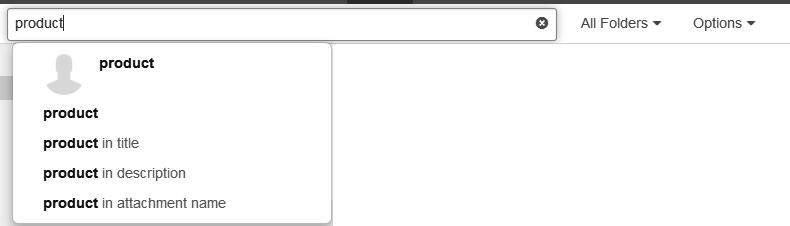Tasks
8.8. Searching for Tasks
In order to search for tasks, you can use the following search criteria:
search terms for subject, description, attachments' names, participants
folders that are to be searched
the task's status
task type: single or recurring task
folder type: all, private, public, shared
How to search for tasks:
Click on the input field. Additional icons are displayed.
-
Enter a search term in the input field. The search menu opens.
Define the data sources to be searched by clicking on an entry in the search menu.
If clicking on the search term or pressing enter, the following data sources are searched: subject, description
-
In order to only search in the subject, click on in the search menu.
Accordingly, you can limit the search to the description or the attachment's name.
In order to search for appointments with a specific participant, click on a name in the search menu.
The search results are displayed in the list that is shown in the display area.
-
To select a folder for the search, click the iconin the input field. The folder that is searched, is displayed in the drop-down. To select another folder, open the drop-down.
If you select , all private, public, and shared folders are searched.
You have the following options to limit the search to specific tasks:
To limit the search to tasks with a specific editing status, click the icon in the input field. Open the drop-down. Select a status.
To limit the search to single or recurring tasks, click the icon in the input field. Open the drop-down. Select a type.
To limit the search to private, public or shared tasks, click the icon in the input field. Open the drop-down. Select a type.
To refine the search result, enter further search terms: To remove a search term, click the iconnext to the search term.
In order to finish the search, click the icon in the input field.
Parent topic: Managing Tasks