First Steps
General Description of the User Interface
3.1.9. General description of the editing window
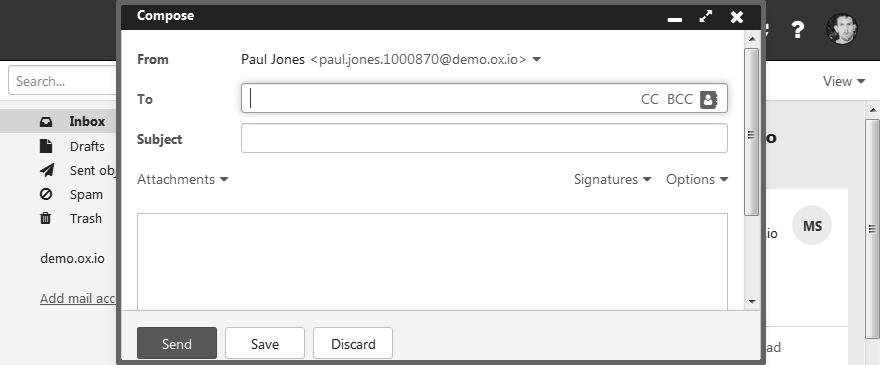
The following actions open the editing window:
creating a new object
editing an object
editing the personal contact data
creating or editing simple text files
Content
-
The title bar includes the following elements:
window title
-
icons for setting the window position:
icon. Displays the editing window as icon at the bottom.
icon. Displays the editing window in its maximum size. If clicking the icon again, the original size is restored. You can also double-click on the title bar again to toggle the window sizes.
icon. Cancels the current action. Closes the Format window.
Depending on the app, app specific buttons or icons might be available.
The button bar contains buttons for closing or canceling. Depending on the groupware's configuration, those buttons are located at the top or bottom.
Properties
You can move an editing window by clicking on its title bar and dragging it to the wanted location.
You can activate further functions while an editing window is open.
You can open multiple editing windows.
Minimized editing windows are displayed as icons at the bottom. To restore an editing window, click on it.
Also see:
Parent topic: General Description of the User Interface